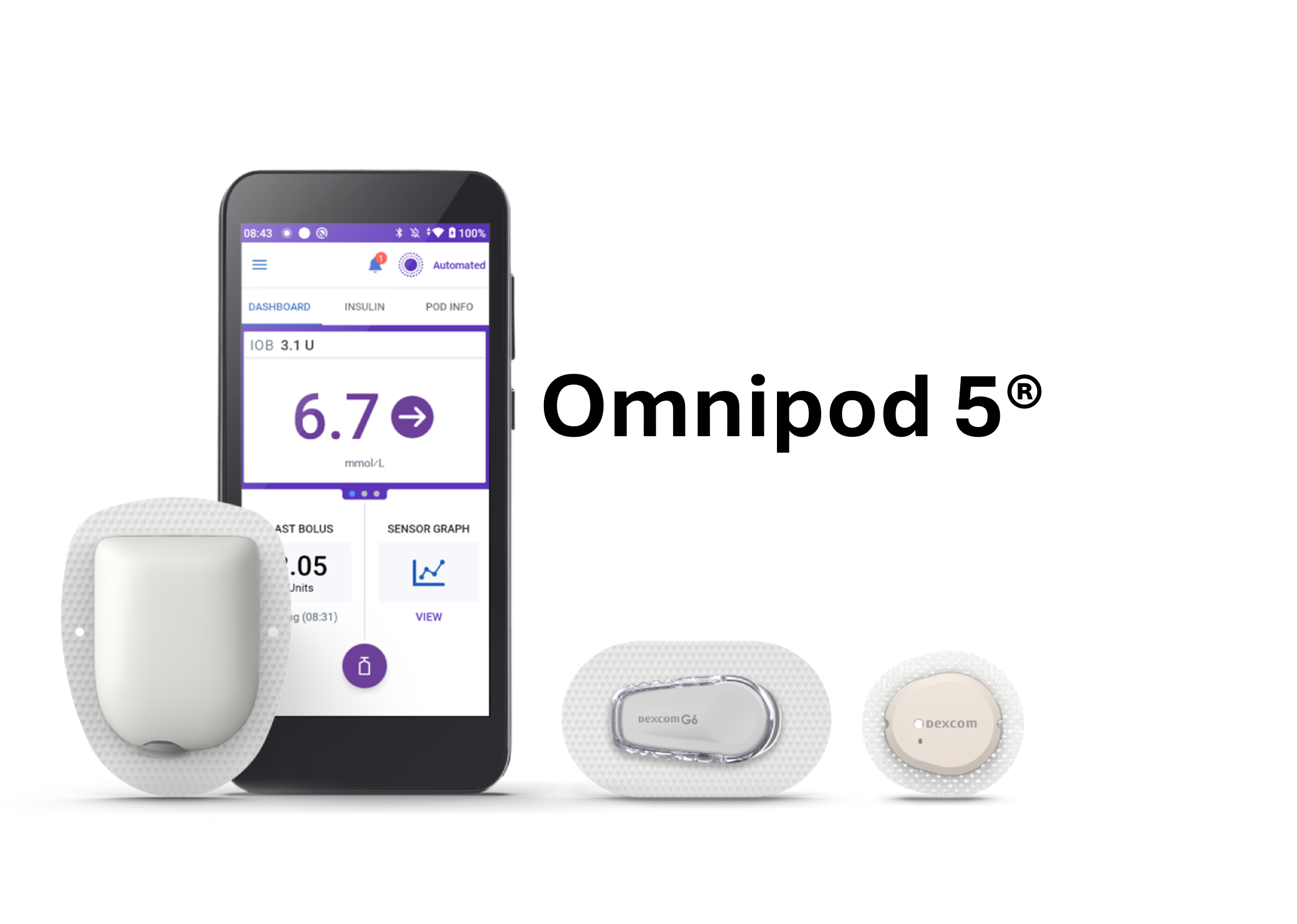
Omnipod 5 Features
- Automated Insulin Delivery (AID) pod pump uses Dexcom G6 and G7.
- Tubeless, waterproof pods adhere to skin, contain the cannula, contain the algorithm, and communicate wirelessly to "Controller" that looks like an Android phone. The Omnipod 5 in Canada does not yet operate from a cell phone.
- The Controller contains an Insulet SIM card to automatically upload results to Glooko. (No cell phone plan is required for the Controller to function.) All programming and pod changes are done via the "app" in the Controller.
- The user requires a separate phone to activate each Dexcom glucose sensor from a Dexcom app. A phone is not needed again until the sensor is deactivated and a new one is inserted. After sensor set-up, the sensor communicates directly with the Pod. The pod communicates directly with the Controller.
SmartAdjust Algorithm
- The following can be adjusted by the user:
- Target glucose: 6.1, 6.7, 7.2, 7.8 and 8.3 mmol/L with up to 8 time segments per day.
- Carb Ratio: usually stronger is required at start; patients can store "custom foods" with CHO content
- ISF (corrections) are manual via the SmartBolus Calculator
- Correct Above
- Duration of Insulin Action: often 3-4 hrs with initial starts
- Reverse Correction: turn off for most as it withholds insulin; it is 'on' by default. (three horizontal lines top left > settings > bolus)
- Bolus calculator options at time of bolus: Sensor glucose value AND trend if selected* (recommended) OR manually entered blood glucose value. (* If sensor trending up, the suggested bolus is increased by up to 30%; if trending down the suggested bolus is decreased by up to 100%)
- Patient bolusing & pre-boluses practices are important as per most AID pumps.
- (No extended bolus and no temp basal are available in automated mode)
- The following cannot be adjusting by the user:
- Basal Rates (Adaptive Basal Rates)
- Adaptive Basal Rate Notes:
- The algorithm determines the Adaptive Basal Rate according to TDD from past pods. It can increase, decrease or pause basal every 5 minutes based on current glucose and a one-hour future glucose prediction (sensor trend, target, IOB).
- The max basal increase is 4x current adaptive basal rate (e.g. if adaptive basal rate is 1 unit/hr it can increase to a max of 4 unit/hr).
- The algorithm is updated every 2-3 days with a pod change, considering TDD for the past 4-5 pods. (Pods contain the algorithm.)
- Optimization could take a few weeks, or less.
- A pod will continue to modulate basal insulin even if separated from the controller. The pod communicates directly with the glucose sensor.
- During the first 48 hours, the programmed basal rate and the TDD are referenced for basal delivery until an "adaptive" basal rate is calculated and used in the second pod.
- Automated Mode Limited starts 20 minutes after loss of sensor reading. This mode uses the lower of either the programmed basal rates or the adaptive basal rate. An alarm will trigger after 60 minutes of no sensor data.
- FYI: Insulin on Board (IOB) = active insulin on board from bolus and insulin ABOVE the adaptive basal rate.Duration of Insulin Action is only applied to bolus and correction insulin, not to basal modulation.
- Initial Setup
- Basal Manual Programming: Since POD#1 is conservative with basal, users new to pump therapy may wish to use 50% of their current MDI Total Daily Dose of insulin/24 as the manual basal rate - with no 25% reduction in TDD as routinely seen with other new to pump starts. Those moving from another pump to OP5 may also consider 50% of the older pump's TDD/24 rather than directly transferring their existing basal settings.
- POD #1: For this limited time, the algorithm's adaptive basal rate references the active manual basal program and the parameter that 50% of TDD is basal. Expect the first 2-3 days' time in range to be lower than desired. It will improve with each subsequent pod. It is important to bolus with all carb intake. Give realistic expectations.
- POD #2 (at least 48 hrs after pod 1): The algorithm adjusts using total daily insulin from first pod and can start modulating up to 4 X the adaptive basal rate.
- With each new pod: The algorithm adjusts according to total daily insulin, with the past 4-5 pods having the greatest impact.
- Important to remind patients: After each sensor change and warm-up, the PDM prompts the user to go back into Automated Mode. If they do not manually re-enter this mode, the pump will function in manual mode.
- Automated Mode Limited occurs after 20 minutes of no sensor value. The pod will use the lesser of these: the programmed basal rate or the Adapted Basal Rated. At 60 min, the "Missing Sesnor Values" alarm occurs.
- Automated Delivery Restriction: Insuiln has been paused or delivering the max amount for too long. Follow instructions on screen (do blood glucose, identify cause, must switch to Manual Mode for a minimum of 5 minutes.
- Tunneling: Remind patients to change the pod if the pod's material is wet (insulin travelled back up the cannula). It can occur with movement of the pod depending on site, laying on pod and after bigger boluses.It may only be visible on the back of the pod vs the side material, so advise to change pod with unexpected higher readings that won't come down.
- Key Reminders
- Pod and sensor need to be in direct line of sight.
- Controller volume should not be on low, off or silent
Adjusting for Hypoglycemia
Be aware that the only glucose alarm issued by the OP5 Controller is an urgent low of 3.1 mmol/L or less. All other sensor alerts or alarms occur only through the Dexcom app on the patient's phone.
If recurrently hypoglycemia, assess the appropriateness of the following:
- Increase the glucose target
- Make Carb Ratio less aggressive
- Make ISF less aggressive
- If forget to bolus:
- > 30 min (<60 min) after eating, remind to only enter 50% of carbs;
- > 60 min after a meal, advise not to enter carb. Just correct.
- Adjust the "Duration of Insulin Action".
- Adjust the "Correct Above" glucose level.
- Assess any bolus calcuator overrides
- See "Exercise Options" (click here) for additional strategies
Adjusting for Hyperglycemia
Consider the following as appropriate for the patient:- Important to remind patients: After each sensor change and warm-up, the PDM prompts the user to go back into Automated Mode. If they do not manually re-enter this mode, the pump will function in manual mode.
- Check that "Reverse Correction" is off.
- Lower the glucose target
- Make Carb Ratio more aggressive by up to 20%-25%
- Set "Correct above" to equal the target glucose e.g. 6.1 mmol/L
- Remind to bolus and pre-bolus
- Remind to touch "Use Sensor" on the bolus calculator screen to transfer glucose reading and trend into the calculations.
- Make ISF more aggressive
- Verify that hypoglycemia is not over-treated with glucose
- Assess, and if necessary, adjust the "Duration of Insulin Action".
- Advise additional boluses for unexpected high readings not caused by infusion site issues or ketones.
- If > 10% time in "Limited" mode, assess and troubleshoot sensor connections.
- If highs secondary high fat and protein that don't respond to normal bolusing, consider a second bolus 90 minutes pc.
Exercise Options
- Advised to start the feature 60-120 min prior activity.
- Use "Activity" feature before (1-2 hr), during and potentially after exercise. This setting further will do both of these: reduce automated insulin delivery by 50% and set target to 8.3 mmol/L. This is more conservative than just an 8.3 mmol/L target alone. It can be set from 1 hr to 24 hrs in 1 hr increments.
- Advise reduce meal bolus if exercising within 2 hr afterwards
- Avoid large snacks or high glucose readings prior exercise as can result in increased insulin delivery.
Pregnancy
Omnipod 5 is not indicated for use in pregnancy. This article (click here) reviews two cases of OP5 used in pregnancy.
Training
- Omnipod 5 Summary of Setup Steps
(remember to check bottom right of screens for next steps or to activate some settings)- At home, the patient:
- must create Omnipod 5 ID first (and write it down)
- completes the "onboarding" instructions inside the Controller.
- watches all the Omnipod 5 instruction videos here.
- Pump Trainer - have patient turn on controller and walk through the key steps per the automated setups steps.
- 1. Input of insulin doses
- 2. Setup of a pod
- 3. Connection of Dexcom
- NEXT: Turn Reverse Correction off: On the DASHBOARD, tap the three horizontal lines on top left of the controller. Choose Settings > Bolus.
- Verify Insulin mode: on DASHboard, tap INSULIN (near top, middle) to see if Automated Mode: Active (if you see "Everyday" with blue basal rate bars, that is manual modle.)
- To change between manual and automated mode: Tap the three horizontal lines on top left of the controller > Switch Mode.
- To change carb ratios or correction factors: Tap the three horizontal lines on top left of the controller > Bolus > (tap the blue text under Insulin to carb Ratio or Correction Factor)
- Important to remind patients: After each sensor change and warm-up, the PDM prompts the user to go back into Automated Mode. If they do not manually re-enter this mode, the pump will function in manual mode.
- At home, the patient:
- Omnipod 5 (OP5) Training Resources
- All patient and educator Omnipod 5 resources in one place
- PREVIOUS recorded Canadian OP5 webinars are here.
- "Omnipod 5 Simulator" app on Apple store and Google play. Click the tiny print "Switch to Guided Experience" first, prior to clicking "Try the Simulator". This will allow you to input settings. You will also be required to put in your own personal 4 digit code twice.
- Omnipod 5 - Pro Tips videos (U.S.) - note, they have a phone app, not a separate controller.
- CPT exam site
- DASH
- Virtual DASH PDM (Choose U.K. as country)
- DASH HCP Quick Start Guide (2 pages)
- DASH Patient Quick Start Guide (20 pages)
- Full DASH User Guide
- DASH training videos
- Notes: If the personal PIN is forgotten, the last 4 digits of the serial number will unlock the PDM. Also, to silence a "screaming" pod that cannot be deactivated from the PDM, insert a paperclip into the hole on the back of the pod on the opposite side of the cannula).
- Eros (oldest pods and sytem)
- Eros System User Guide
- Eros - how to change a pod
Reports - Glooko
- Omnipod 5 - interpretting reports and taking action ( Panthertool PDF for Omnipod 5. Note, this PDF is from UK. Canada's Omninpod 5 only works with Dexcom 6.)
- Red bars on sensor graph indicate basal insulin is paused; orange bars indicate the system has reached its maximum insulin delivery.
- History Detail > Auto Events tab to view how much insulin was delivered every 5 minutes.
- "Custom Foods" are indicated in report if chosen.
- Can only review reports via connection to Glooko clinic account. The controller does not plug into a Glooko box or computer.
- To determine actual basal given per hour, review Auto Events in History and add up each 5 minute delivery.
- Glooko Health Care Provider Reports Summary (U.S.)
- Glooko Legend (icons) eg. for set changes etc
- Instructions for patients to link their data to DCC clinic account...see Heading "To Upload Diabetes Devices" on the Diabetes Appt Preparation Page
Company Contacts
- Omnipod Canada Website
- Customer care:1.855.POD.INFO (1.855.763.4636)
- Vacation loaner requests 1-855-Pod-Info (763-4636)
- Jodi Beer 403-594-2194 Calgary area rep
- Sarah Iqbal-Khan 416-540-4688 Senior Market Access Manager